Configuring Keil µVision IDE for the MAX7651 EV Kit
Abstract
This article gives a step-by-step procedure for starting a project and configuring the Keil µVision® IDE software for the MAX7651 EV kit. It is the second of a three-part application example for writing, compiling and downloading a simple program to the MAX7651 EV kit target board.
Also See:
- Performing ADC Conversions Using the MAX7651
- Downloading a Program to Flash Using the MAX7651 EV Kit Serial Downloader
Procedure
- Download and install the Keil DK-51 demo software at www.keil.com unless it was installed previously as a step in application note 3083, "Performing ADC Conversions Using the MAX7651." Note: Please verify that you are using version 7.08 or later. The procedure for the software installation is outlined in the MAX7651 Quick Start Manual.
- Open Keil µVision 2 by clicking on the Keil icon on your desktop or by opening the software in the Windows® START menu.
- Open a new project in the Keil µVision IDE Software

- Select a new folder and give the project a name.
- Select MAX7651 target in the database under Analog -> MAX7651. Click OK.

- Click Yes, to "Copy Standard 8051 Startup Code to Project Folder and Add File to Project".
- Right Click on Target 1 -> Source Group 1 and Add files to Source Group 1.

- Add the source files. See, application note 3083, "Performing ADC Conversions Using the MAX7651."
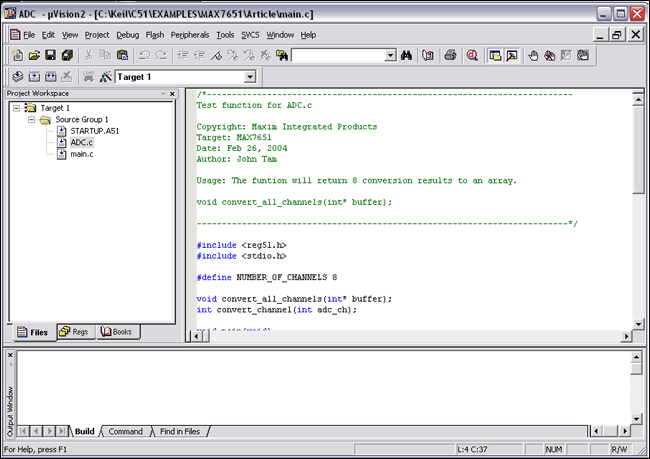
- Set Target Options. Click on the icon to the left of Target drop down box. Click on the Target Tab. Configure the Target for an 11.0592MHz crystal, select Use On-Chip ROM (0x0-0x3FFF), specify Off-chip Code Memory to Start at 0x4000 with a size of 0x8000 and Off-Chip Xdata memory to Start at 0x0 with a Size of 0x8000.

- Set output options. Click on Create HEX file.

- Set Debug Options. Check the Use Simulator option.

- Make sure there are no errors. The Program is ready to be loaded to the MAX7651 Target Board. See, application note 3087, "Downloading a Program to Flash Using the MAX7651 EV Kit Serial Downloader."

- If you do not have the MAX7651EVKIT and/or wish to run the program using the Keil µVision simulator, click on the Debug Menu, and Start the debug Session. Click OK for the warning of evaluation version. Select View Menu and click on Serial Window #1. Select the Debug Menu and click on Go. The program will execute and perform analog-to-digital conversions on all 8 channels.
