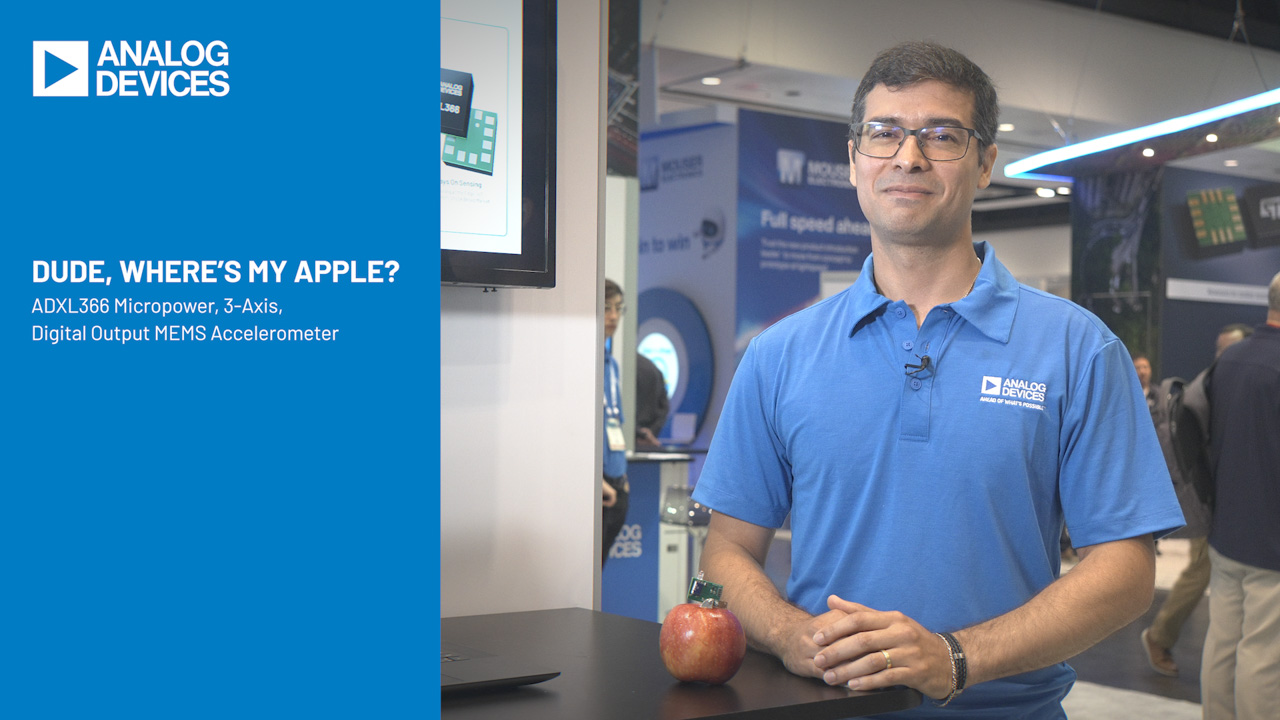Save Space and Expense by Extracting Two Lowpass Filters Out of a Single LTC1563
Save Space and Expense by Extracting Two Lowpass Filters Out of a Single LTC1563
2002-05-01
Introduction
Lowpass filters are required in systems for a variety of reasons: to limit the noise bandwidth, smooth out transition edges or remove unwanted signals. To make it easy for designers to use lowpass filters, Analog Devices developed the LTC1563-2 and LTC1563-3, for which a simple formula and a single resistor value set the cutoff frequency. The LTC1563 features two 2nd order building block sections, which can be cascaded to form a 4th order filter. Some applications, though, do not require the higher order filtering, but they do require more filters. For these applications, the LTC1563 building block sections can be used separately to produce a dual 2nd or 3rd order filter, thus saving the space and expense of additional ICs.
The FilterCAD™ filter design program from Analog Devices also helps designers create custom lowpass filters using Analog Devices products. FilterCAD does not directly support dual filters, but it can be tricked into putting one together. This article shows how to use FilterCAD and the LTC1563 to create a single IC dual lowpass filter.
About the LTC1563
The LTC1563 is designed to be an easy-to-use 4th order lowpass filter. The LTC1563-2 provides a Butterworth transfer function while the LTC1563-3 provides a Bessel response when applied with six equally valued resistors. The LTC1563 family is not limited to these transfer functions though. One can generate nearly any arbitrary fourth order transfer function with the LTC1563 by using varied resistor values. For custom filtering, use FilterCAD to analyze the frequency response and step response. Otherwise, using equally valued resistors, setting the cutoff frequency is simply a matter of choosing the appropriate resistor value:
R = 10k • (256kHz/fC)
where fC = Cutoff Frequency
Figure 1 shows the LTC1563 circuit topology. As mentioned above, the 4th order filter is obtained by cascading two 2nd order section building blocks. The sections are similar, but not identical—their capacitor values are different. Figure 1 shows the LTC1563 with the two sections connected separately, instead of cascaded, to form two 2nd order filters, or with the addition of two capacitors (one for each filter), two 3rd order filters. The rest of this article shows how to design this and similar dual lowpass filters with the LTC1563.

Figure 1. This block diagram shows how the LTC1563’s two filter sections can be hooked up separately to yield a dual filter from a single-IC.
Using FilterCAD to Design a Dual Filter with the LTC1563
The following procedure shows how to design a dual lowpass filter using FilterCAD. The accompanying illustrations show the design of a dual 3rd order filter: one filter is a 3rd order Butterworth with a cutoff frequency of 50kHz, and the other is a 3rd order Bessel with a cutoff of 100kHz. The values can be modified to fit other applications.
The first order of business is to identify the filter order and transfer function. This is determined by the usual parameters of passband bandwidth, attenuation requirement and step response, though transfer function selection is a classical engineering trade-off problem. The “ideal brick wall” filter has outstanding attenuation just beyond the passband but suffers from a step response with large overshoot, substantial ringing and a long settling time. At the other end of the spectrum, filters with ideal step responses tend to have poor attenuation just beyond the passband. Choosing the best transfer function for any specific application ultimately requires a compromise. FilterCAD can help you decide, but you will need the values in Table 1 and a little trial and error
| Filter Type | Bessel | 12dB Transitional Gaussian |
6dB Transitional Gaussian |
Butterworth | 0.01dB Ripple Chebyshev |
0.1dB Ripple Chebyshev |
0.5dB Ripple Chebyshev |
|||||||
| Charactersitics | ||||||||||||||
| Passband Gain | Flat, no ripple | Flat, no ripple | Flat, no ripple | Flat, no ripple | 0.01dB ripple | 0.1dB ripple | 0.5dB ripple | |||||||
| Attenuation Slope | Poor, unselective ←→ Best, most selective | |||||||||||||
| Step Response | Best, no overshoot ←→ Poor, most overshoot | |||||||||||||
| Coefficients | fO | Q | fO | Q | fO | Q | fO | Q | fO | Q | fO | Q | fO | Q |
| 2nd Order | 1.2736 | 0.5773 | – | – | – | – | 1.0000 | 0.7071 | 0.9774 | 0.7247 | 0.9368 | 0.7673 | 0.8860 | 0.8638 |
| 3rd Order | 1.4530 | 0.6910 | 1.5352 | 0.8201 | 1.5549 | 0.8080 | 1.0000 | 1.0000 | 0.9642 | 1.1389 | 1.2999 | 1.3409 | 1.0689 | 1.7062 |
| 1.3270 | – | 0.9630 | – | 0.9776 | – | 1.0000 | – | 0.8467 | – | 0.9694 | – | 0.6289 | – | |
Table 1 lists the coefficients for most of the popular 2nd and 3rd order lowpass filters. In the table, find the coefficients for the filters that best match your application needs. Then, enter the coefficients into FilterCAD to see the frequency and step responses of the filters. Here’s how:
- Launch FilterCAD.
- Select the Enhanced Design option.
- Click Next. The Enhanced Design window appears (Figure 2).
- In the Enhanced Design Window, click Custom (for the Response item).
- Enter 0 for the Gain Frequency (Fg), indicating a lowpass filter.
- Enter the filter coefficients from Table 1 into the Coefficients table in FilterCAD.
- Enter the cutoff frequency in the Custom Fc box. Note that the fO entered in step 6 is now multiplied by the Custom Fc value.

Figure 2. Enhanced Design window.
FilterCAD can only evaluate one filter at a time, so you will need to enter the coefficients for one filter, evaluate it, and then replace those coefficients for the other filter to evaluate it. If you put in the coefficients for both filters, FilterCAD will assume you want the results of a composite filter, which is not what we are interested in here.
If you are designing a dual 2nd order filter, you only need to enter one row of coefficients for each filter. For a 3rd order, you need two rows: one 1st order (corresponding to an external RC) and one 2nd order (corresponding to a 2nd order section of the LTC1563). That’s why in Table 1 there are two rows of coefficients for the 3rd order filters and only one row for the 2nd order filters.
For each 3rd order filter in this example, enter the first row of coefficients, and choose LP1 (1st order) as the coefficient type, corresponding to the 1st order external RC lowpass.
Enter the second row of coefficients, and choose LP (2nd order) as the coefficient type, corresponding to the 2nd order filter built into LTC1563.
- Evaluate the filter by clicking the Frequency Response and Step Response buttons in the Enhanced Design window.
- Adjust the coefficients to get the performance you require.
- Repeat for the second filter.
- Once you have determined the coefficients of the two filters, enter them all in the Enhanced Design window custom response coefficient table.
Figure 2 shows this window for the 50kHz Butterworth and 100kHz Bessel example. The individual filters that make up the Butterworth and Bessel filters must be entered in a specific order. That is, enter one filter with the LP1 section listed first. Then, enter the second filter with its LP1 section first. At this point do not bother to look at the frequency or step response results, unless you are somehow interested the combined 6th order filter. This is where some trickery comes in. FilterCAD does not directly support dual filters, but it can still be used to design the dual filter that we want.
The next step is to choose the part you would like FilterCAD to use, in this case the LTC1563-2.
- In the Enhanced Design window, click the Implement button. The Enhanced Implement window appears (Figure 3) with the coefficient table you entered in Enhanced Design.
- Click the Active RC button.
- Select LTC1563-2 from the list of available parts.

Figure 3. Enhanced Implement window.
Why not use the LTC1563-3? The reason is that both the LTC1563-2 and the LTC1563-3 have fO-Q limitations for the first building block section. The limitation is greater with the LTC1563-3, so use the LT1563-2.
Check the order of the sections to make sure that it hasn’t changed from how you entered them in the Enhanced Design window. FilterCAD usually leaves the order alone, but sometimes it shuffles things a little. To change the order of any offending rows, click one of the rows to select it, and while pressing the Control key, click on another row to select it too. With both rows selected, click the Swap All button to swap the two rows. Figure 3 shows the Enhanced Implement window.
The final step is to generate the schematic for the dual filter.
- Click the Schematic button in the Enhanced Implement window. The Schematic window appears showing a single 6th order lowpass filter. This is not exactly what we want, but it’s easy to fix.
- Print the schematic.
- Fix the schematic.
Break out some Liquid Paper® and a pencil, and look at Figure 4. The connection from the first section to the second section must be broken. A dab or two of Liquid Paper should do the trick. Also, the inputs and outputs must be labeled. In Figure 4, VIN1 and VOUT1 correspond to the 50kHz Butterworth; VIN2 and VOUT2 correspond to the 100kHz Bessel.

Figure 4. FilterCAD does not produce the exact schematic you want, but all you need are a few simple modifications to FilterCAD’s design.
Conclusion
FilterCAD does not directly support single part dual filter design, but it can still help you design a dual filter with the LTC1563. The example in this article illustrates that the procedure is a little tricky, but the end result is a simple, compact and cost effective solution.