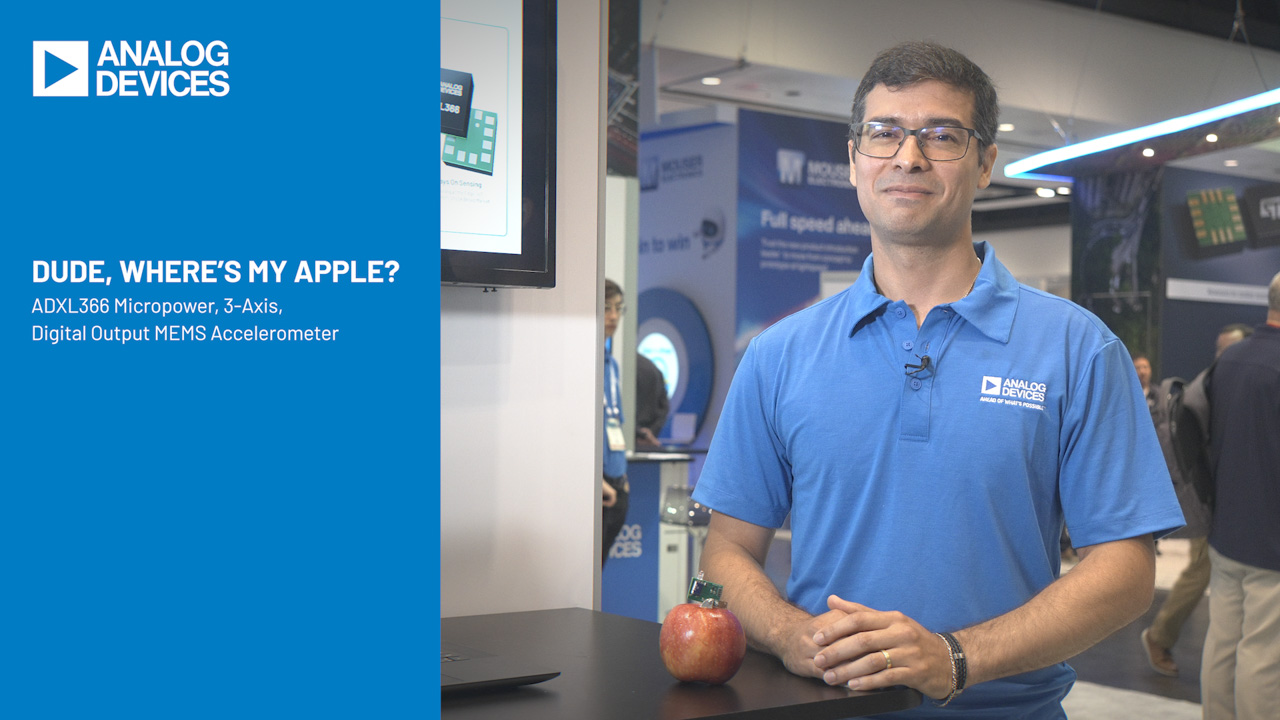Virtual Electronics Lab: How to Create an Oscilloscope Using Python and ADALM2000
Virtual Electronics Lab: How to Create an Oscilloscope Using Python and ADALM2000
Dec 1 2021
Abstract
A virtual electronics laboratory is a collection of software-based instruments. It is a simulated electronics lab environment implemented as a software application, and it allows users to perform a multitude of electronic experiments. Having a physical, fully functional laboratory can be expensive and hard to manage. Imagine having the capability of an electronics laboratory that can fit inside your pocket; the possibilities are endless!
This article aims to demonstrate how users can develop their own virtual laboratory instruments using the ADALM2000. The Python programming language will be used in this article due to its simplicity, and also because it is open source. With the combination of Python and the ADALM2000, it is possible to develop several virtual laboratory instruments such as an oscilloscope, signal generator, digital multimeter, and many more. However, this article will only concentrate on one instrument—the oscilloscope. This is a good instrument to start with since it is one of the most fundamental instruments that we use in an actual electronics laboratory.
Introduction
The instrumentation industry is moving steadily and rapidly toward virtualization. Software-based instruments are hosted on a PC that uses as minimal specialized hardware as possible to link it to the devices it must measure/control. This hardware typically includes plug-in boards for digitizing a signal directly or for controlling standalone instruments.
Virtual instrumentation is known for its flexibility, modularity, and portability. Analog Devices provides its customers with electronic modules that cater to almost every use case there is, including this one. A good example of this module is the ADALM2000.
The ADALM2000 enables engineers or developers to create their own virtual electronics laboratory depending on their specific needs. Via the libm2k library, users can develop software applications for controlling the ADALM2000 using C++, C#, or Python. More detailed discussions about the ADALM2000 and libm2k will follow in later sections.
What Is an Oscilloscope?
Oscilloscopes are an essential part of electronics engineering due to the value they bring to signal analysis of common and complex circuits. In addition to that, oscilloscopes nowadays feature computer connectivity so that the signal captured in the oscilloscope can be digitally stored for later analysis.

Figure 1. Representation of an oscilloscope.
An oscilloscope is used to visualize the voltage and time characteristics of an analog or digital waveform. The front panel controls—amplifier triggering, sweep timing, and display—are used to tweak the display to better visualize the signal.
It shows us the behavior of a signal input over a certain period, which is essential for analyzing common circuits. It also helps in verifying the functionality of these circuits. This is a major reason why an oscilloscope is an indispensable part of any electronics lab equipment. In addition to this, we can improve the analysis of certain electronic circuits by allowing engineers to customize their very own oscilloscope to suit their needs.
What Is the ADALM2000?
The ADALM2000 is an active learning module that features a digital oscilloscope, function generator, logic analyzer, voltmeter, spectrum, and digital bus analyzer, along with two programmable power supplies. For basic users or students, Scopy can be used to interface with the ADALM2000. For application developers, an application interface can be developed using the libm2k library. There is also an option for firmware developers to develop a custom software or HDL that can run directly on the ADALM2000.
Get Started
Installation of Python and PyCharm
Python is a powerful and easy to learn open-source programming language. Python can be downloaded from the official Python website. Select Python 3.7 if you are unsure which version to use.
Python can be used without an integrated development environment (IDE), but to make downloading libraries and debugging hassle free, PyCharm can be used. PyCharm is an IDE providing several essential tools for developers, making it the most popular IDE used for Python development. Download the latest version of PyCharm Community on the official JetBrains website.
Installation of Libraries
Python libraries contain methods or functions that can be used for specific applications. In this article, we will use libm2k, matplotlib, and NumPy.
Libm2k
To interface with the ADALM2000 using Python, you need to install the libm2k library. This is a C++ library with available bindings for Python, C#, MATLAB® , and LabVIEW® , and has the following functionalities:
- AnalogIn is for an oscilloscope or voltmeter. We will focus on this one.
- AnalogOut is for a signal generator.
- Digital is for a logic analyzer or pattern generator.
- PowerSupply is for a constant voltage generator.
- DMM is for a digital multimeter.
Detailed information about this library can be found on the libm2k wiki page.
Installation of Libm2k
One way to install this library is by following these steps:
- Go to the release page.
- Download the latest executable version of the library. Example: Libm2k-0.4.0-Windows-Setup.exe
- Run the executable. Make sure to select Install libm2k Python bindings when the Setup window prompts you to select additional tasks.
- Finish the installation. Libm2k will be installed in the default environment of Python.

Figure 2. Libm2k installation window.
Matplotlib
To create the oscilloscope display, you need to use the matplotlib library. This library is popular and easy to use for customizing and displaying visualizations in Python. Detailed information about this library can be found on the matplotlib website.
NumPy
A simple oscilloscope will still require a lot of mathematical computations. The NumPy library can help by providing simple functions for complex computations. Detailed information about this library can be found on the NumPy website.
Installation of Matplotlib and NumPy
To install both matplotlib and NumPy, follow these steps in PyCharm:
- Go to File > Settings > Project Interpreter.
- Click the + icon located on the right side of the Settings Window.
- The Available Packages window will appear. In the search box, search for matplotlib and NumPy.
- Specify the version to be installed (select the latest version).
- Click the Install Package button.

Figure 3. Installing library packages in PyCharm.
Hardware Setup
Before we start coding, let's set up the hardware components. The following hardware components are required:
- Signal source (or a signal generator, if available)
- ADALM2000
- Probes and clippers
If a signal generator is available, connect the ADALM2000 device to Channel 1 and Channel 2 with probes and/or clippers using the configuration shown in Figure 4.

Figure 4. An actual setup with a signal generator and ADALM2000.
| Signal Generator | ADALM2000 |
| Ch1 Positive Wire (+) | 1+ |
| Ch1 Ground | 1– |
| Ch2 Positive Wire (+) | 2+ |
| Ch2 Ground | 2– |
You could also follow the same configuration for other available signal sources. Lastly, connect the ADALM2000 device to your PC via the USB port.
Simple Virtual Oscilloscope
In this section, we will go through the program block per block. We will also discuss what the codes do and the reasons for how they are written. We will demonstrate additional examples in the succeeding sections where we modify this base code to show that we can add more functionalities to best fit the use case of developers.
First, import the three libraries (libm2k, matplotlib, and NumPy) that we will use to develop our virtual oscilloscope.

A uniform resource identifier (URI) is a unique identifier for each ADALM2000 connected to the PC. This block of code ensures that an ADALM2000 is connected to the PC. The code will automatically exit if there is no ADALM2000 device plugged in to your PC.

Connect to the ADALM2000 with the detected URI. The uri[0] pertains to the URI of the first ADALM2000 device detected, in case there is more than one device connected.

Run the calibration for ADC and DAC. This is an important step to ensure we will get accurate measurements.

Set the sample rate and time duration. The available sample rates are 1 kHz, 10 kHz, 100 kHz, 1 MHz, 10 MHz, and 100 MHz. The sample rate is the number of times we get a sample in 1 second, and the duration is how long we get these samples. For example, if we set the sample rate to 1000 and duration as 3, we’re going to get 1000 samples per second for 3 seconds. This makes a total of 3000 samples.

Enable and set up Channel 1 as analog input for the oscilloscope.

Linspace is used to create an array of evenly spaced samples. We will use this NumPy function to create the time x-axis data array. The first and second parameter of this function indicates the start and end value of the array, respectively. The last parameter is the number of samples that we want to generate within the start and end value.
In this example, the start value is 0 and the end value is the set duration, which is 3. For the number of samples, we multiply the duration and sample_rate to get the total sample that we need, which is 3000 samples. These 3000 samples will be evenly placed between 0 and 3. This array will be stored in time_x.
The data_y stores the waveform samples that we gathered using the ADALM2000 device. The samples for Channel 1 are stored in data_y[0], while samples from Channel 2 are stored in data_y[1]. In order for us to display the accurate frequency of the waveform, we have to use the same number of samples that we used in time_x.

Create the figure that we will manipulate. The plt.subplots function will return the figure object (stored in fig) and the axes object (stored in ax), which will be used to customize the whole plot.
We can add grids that will serve as guidelines to the waveform. Add axes labels and y limit to add more details about the plot.

Show the graph.
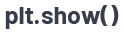
Destroy the context at the end of the code.

Run the code and expect to see a figure similar to Figure 5.

Figure 5. A single-channel sine wave output; one signal generator output: 10 Hz, 2 V p-p.
2-Channel Virtual Oscilloscope
In this section, we will use the code from the previous section and add more code blocks to make it a 2-channel virtual oscilloscope.
To add another channel, duplicate the ocsi.enableChannel and ocsi.setRange lines and change the first parameter from libm2k.ANALOG_IN_CHANNEL_1 to libm2k.ANALOG_IN_CHANNEL_2.

In creating the graph, add another plot for Channel 2. The data for Channel 2 is in array data_y[1]. We can also customize the colors of the two plots to easily distinguish them from each other. In this example, we used light coral for Channel 1 and steel blue for Channel 2.

Run the code and you should see results similar to Figure 6.

Figure 6. Two-channel sine wave output. Channel 1 signal generator output: 10 Hz, 2 V p-p; Channel 2 signal generator output: 5 Hz, 3 V p-p.
Additional Functionalities for Virtual Oscilloscope
In this section, we will add additional functionalities to our virtual oscilloscope to make it more interactive. Matplotlib provides several widgets that we could use. In this example, we will use the text label and slider widgets. We will also continue the code from the last section.
Add another import for the matplotlib slider.

Convert the time and data arrays to NumPy arrays. These will be used in the computations we will do on the next code block.

Since we acquired all the waveform data, what’s stopping us from extracting the properties of these waveforms? In the code block below, we extracted the Vpp, Vave, and Vrms from the acquired data of both channels. To compute for the Vpp, we added the absolute value of the maximum and minimum values found in the data_y numpy arrays. To compute for Vave, we just need to divide the Vpp to pi. To compute for Vrms, we need to divide the Vpp to 2 multiplied to square root of 2.

This block of code is similar to the previous sections. The only difference is that we used the NumPy arrays for the plot instead of using the original arrays. We also created waveform objects from the plots. We will use these objects later.

To display the computed Vpp, Vave, and Vrms in the figure, we will utilize the text label widget from the matplotlib library. Create the string labels, label_ch1 and label_ch2, and then concatenate the two strings to create the final label, fin_label. We will use the plt.text to create the text label. The first and second parameter (0.2, 3) is the x and y position of the text. The third parameter is the string to be displayed. The fourth and fifth parameters are the style of text and box, respectively.

Next, let’s create the offset slider. The purpose of this slider is to adjust the reference level of the waveform. Adjust the main plot to the left to give space for the slider. The plt.axes defines the dimensions, position, and face color of the slider. The Slider function is used to create an object for the offset slider with specific properties.

Create update_offset function and register it to the offset_slider object. This function adds offset to the waveform every time we change the value of the slider.

Run the code and expect to see a figure similar to Figure 7.

Figure 7. Default 2-channel sine wave output with offset slider.
Try to adjust the offset by using the slider. You will see the waveform move up or down in real time.

Figure 8. Adjusted offset slider (left slide) to adjust offset of both channel outputs.
Summary
This article explains the importance and convenience of having a virtual electronics laboratory. It also demonstrates how to develop a virtual oscilloscope using the ADALM2000 and Python. Software requirements and hardware setup were discussed before presenting three examples.
About the Authors
Arnie Mae Baes joined Analog Devices in December 2019 as a firmware engineer. During her first year, she focused on GUI and firmware development. In December 2020, she joined the Consumer Software Engineering Group and is ...
Christian Jason Garcia is a firmware verification engineer in Analog Devices General Trias, Philippines. He joined Analog Devices in November 2018 after graduating from University of Santo Tomas with a bachelor’s degree in...